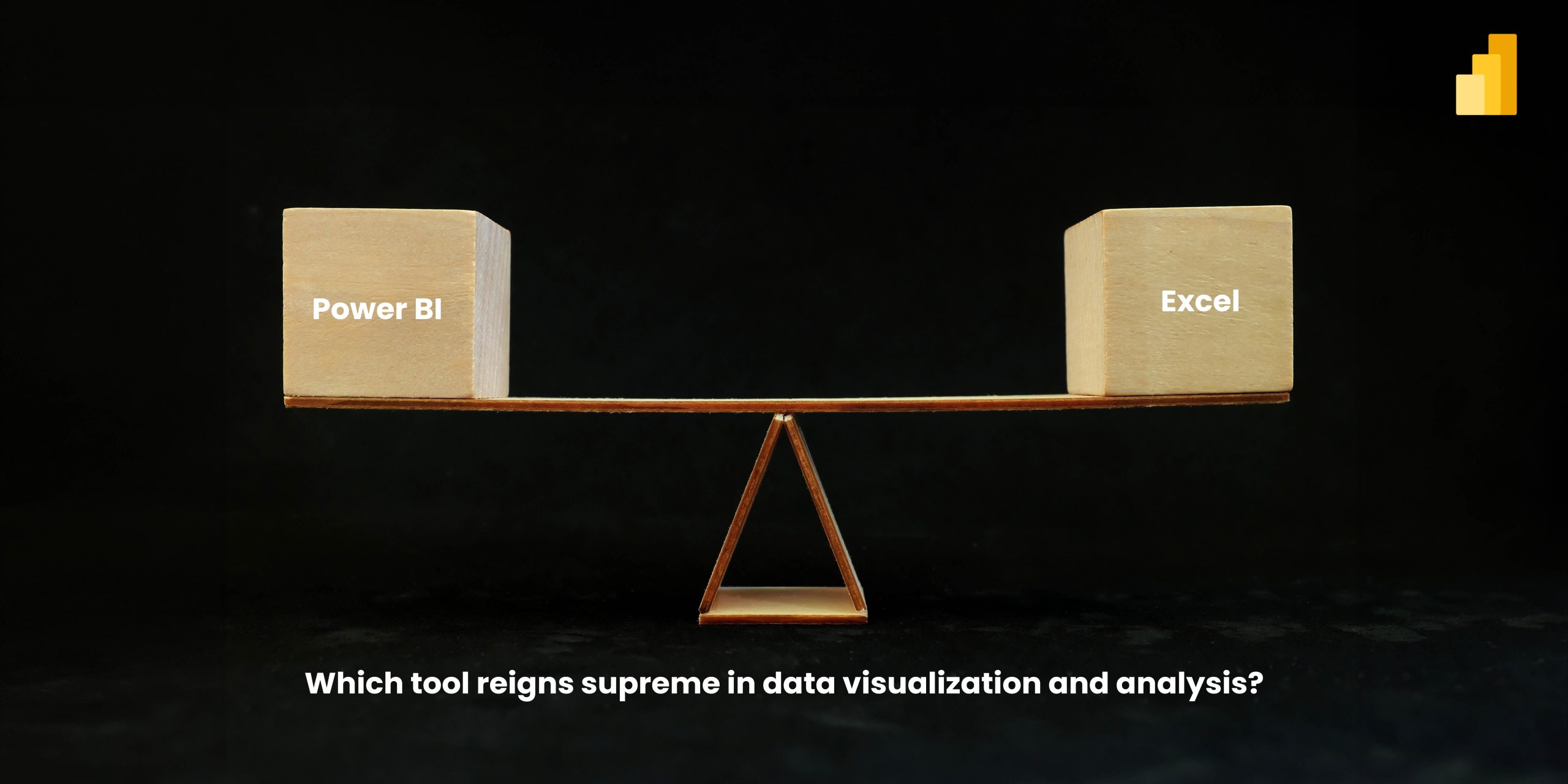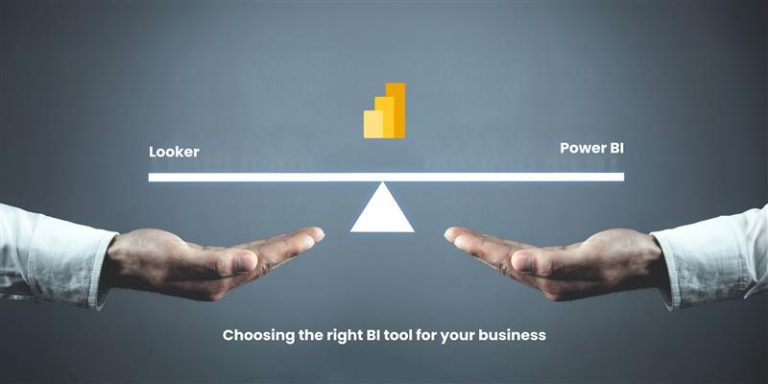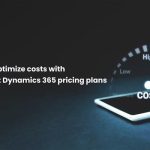Power BI and Excel are two popular tools for data analysis and business intelligence. Both are widely used for managing and analyzing data, but how do they differ in functionality, performance and use cases? This post compares Power BI vs Excel, outlining their strengths and weaknesses to help you choose the right tool for your business.
1. Overview – Power BI vs Excel
At the core, Power BI is a business intelligence tool that specializes in data visualization and dashboard reporting, whereas Excel is a spreadsheet program renowned for its flexibility and formula-based calculations. Both platforms serve distinct yet complementary roles in the world of data analysis.
Excel – A flexible spreadsheet tool
Excel has been the go-to tool for data manipulation, analysis, and presentation for decades. With its grid layout, Excel makes it easy for users to input and analyze data using built-in formulas, charts and pivot tables. Whether you are performing simple calculations or running complex models, Excel remains an invaluable tool for many.
Power BI – A robust data visualization platform
On the other hand, Power BI is designed for creating interactive reports and dashboards from multiple data sources. It allows users to transform raw data into visually compelling reports that provide real-time insights. One of Power BI’s standout features is its ability to integrate seamlessly with various data sources, from databases to cloud services, ensuring that decision-makers have access to up-to-date information.
2. Ease of use – which tool is more user-friendly?
When comparing Power BI vs Excel in terms of ease of use, Excel has a longer learning curve due to its extensive range of functions and features. However, once mastered, it offers complete flexibility for creating everything from basic tables to complex formulas.
Power BI, while more intuitive in its approach to data visualization, still requires some familiarity with its interface and Power Query for data manipulation. However, Power BI’s drag-and-drop functionality and pre-built templates make it easier to create attractive dashboards without any coding knowledge.
3. Data connectivity and integration – A major power BI advantage
In the battle of Power BI vs Excel, Power BI shines when it comes to integrating data from various sources. Power BI can pull data from cloud services (like Google Analytics, Salesforce or Azure), databases, Excel files and even social media platforms. This means businesses can centralize their data analysis in one place.
Excel, on the other hand, relies more heavily on static data from individual spreadsheets or manual imports, making it less efficient for handling large datasets or live data feeds.
4. Data visualization – A clear power BI winner
Power BI is specifically built for creating data visualizations, offering a variety of interactive charts, graphs, maps and dashboards. The ability to create dynamic, drill-down reports is a significant advantage for users who need to present their data in a visually compelling way.
Excel does offer some charting options, but it cannot match the advanced visualizations and interactivity that Power BI provides. For businesses focused on presenting data to stakeholders in an engaging manner, Power BI is the clear winner.
5. Performance – Handling large data sets
When working with large datasets, Power BI is built to handle much more complex and larger volumes of data than Excel. Power BI’s data engine is optimized for high performance, which is critical when analyzing millions of rows of data.
Excel can struggle when dealing with large datasets, and it may become sluggish or crash as the data size increases. For smaller to mid-sized data analysis, Excel is perfectly fine. However, when scalability is essential, Power BI is the better choice.
6. Collaboration and sharing – How do they stack up?
Both Excel and Power BI allow for collaboration, but Power BI offers more robust options. You can easily share Power BI dashboards online with team members, and they can access them via the Power BI service on their devices.
Excel’s collaboration features are more limited, typically involving sharing files through cloud storage platforms like OneDrive or SharePoint. While Excel now offers real-time collaboration through Office 365, it still lags behind Power BI’s interactive and dynamic sharing features.
7. Cost – which tool is more budget-friendly?
Excel comes bundled with most Microsoft Office licenses, so for those already using Office products, there are no additional costs involved. However, for advanced functionalities like Power Query or Power Pivot, you may need an upgraded version.
Power BI offers a free version, which is adequate for individuals or small teams. However, businesses that require collaboration and larger-scale data sharing will need the Pro version, which comes with a monthly fee. Despite this, Power BI still remains a cost-effective solution given its powerful capabilities.
Which tool should you choose?
Ultimately, the decision between Power BI vs Excel comes down to your specific needs
- Choose Excel if you need a flexible tool for data manipulation, formula-based calculations, and basic visualizations.
- Choose Power BI if you’re looking for a scalable, data-driven platform for interactive dashboards, real-time insights, and seamless data integration from multiple sources.
Check out the related blogs for further reading
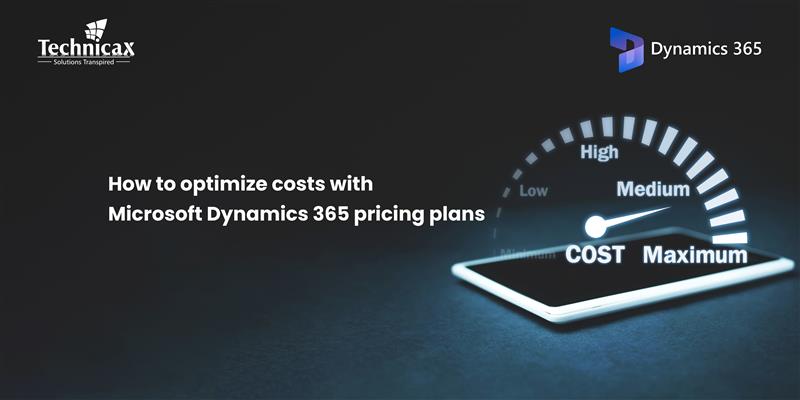
How to optimize costs with Microsoft dynamics 365 pricing plans
Microsoft Dynamics 365 pricing can be complex, but with the right approach, businesses can control costs while maximizing…
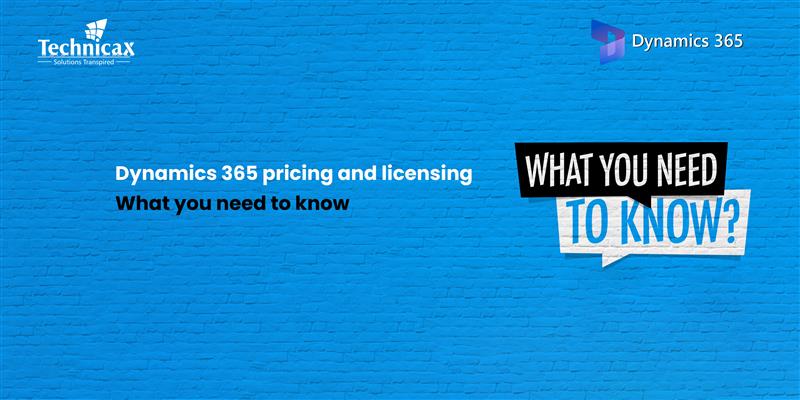
Dynamics 365 pricing and licensing – what you need to know
Microsoft Dynamics 365 is a cloud-based suite of business applications designed to help organizations manage operations efficiently. It…

Dynamics 365 Fraud protection – key features and benefits for businesses
Fraud is a growing concern for businesses, significantly impacting revenue, security, and customer trust. As digital transactions continue…